先来个高阶的玩法,后面在循序渐进:
默认的摄像机是一个wifi的hotspot,想要接入摄像头就只能放弃因特网,连入一个VMS60的局域网。这个肯定不是高级玩法,高级玩法是:
- 线接入VMS60的wifi,访问192.168.25.1到管理员页面,不输入密码直接就能进入管理页面;
- 把无线模式从默认的AP修改为Station,这里就把摄像机的无线网络变成了一个桥接的子网;
- 在下面一栏的SSID里面删除“VMS60_FC1E”,然后输入家里主干网络的SSID(这里离请只用2.4GHz的无线网络,5.0GHz不被支持);
- 加密方式,现如今一般的主路由的无线加密都收WPA2的,所以选WPA2;
- 无线密码,输入自己主路由的wifi密码
- 频道,有做过无线桥接的同学知道固定一个频道最好,不容易丢失网络。但这里你如果不知道频道,就留空让它自己对频。
- 切换到第三页,DHCP把IP自动分配关闭,用与主路由同一网段的Ip替代(比如:192.168.1.2),相应的掩码和网关也改为主路由器的,最后点击commit(委派,确认),这之后网络会重新刷新;
- 电脑或者手机重现连回主路由,网页访问192.168.1.2或者你刚刚指派的IP,验证是否能成功看到之前的登录界面,能看到表示成功;
- 此时就能通过http的串流来截取视频流了,用vlm或者其他流媒体浏览器就能播放了
GoPro是运动相机的代名词,但是我们不是烧硬件的,只是利用它的合宜场景。我买了一个即将淘汰的运动相机VMS60Tarsier。下面的文字除了说明书之外,还有新开拓的流媒体玩法,以及极客们的讨论和结论(链接)
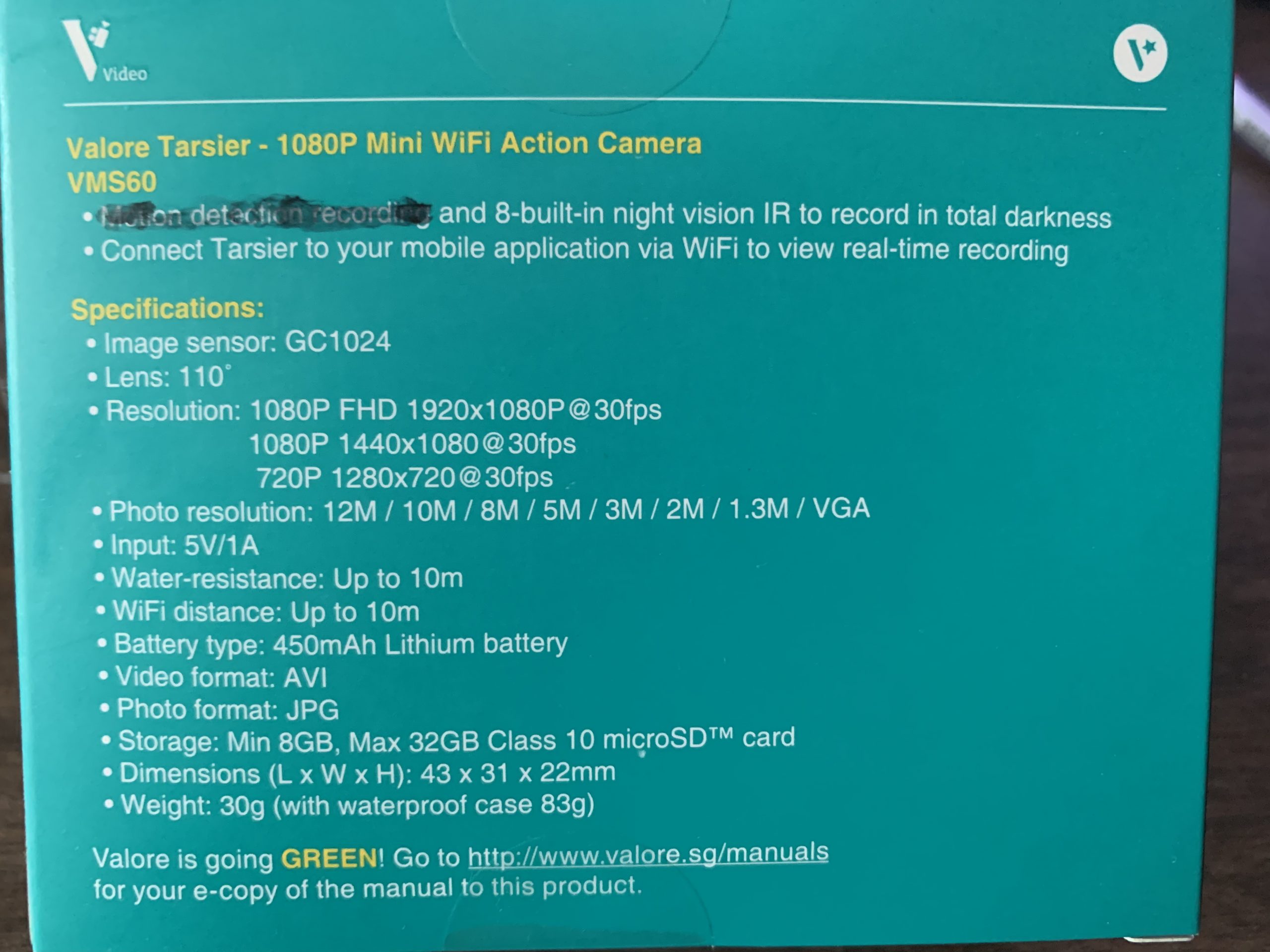
- 写在前面
- Videos recorded into app cannot be transferred to Mobile phone’s gallery. Please transfer it from memory card.手机App里面存储的视频不能存入手机相册,请烦借由记忆卡来转存。
- Audio can only be playback via PC or mobile phone’s gallery.音频只能通过电脑和手机相册播放。
- Videos transferred to Mobile phone’s gallery cannot be playback due to AVI video format. Please playback with other players eg. MX Play (Andriod) or iPlayer (iOS).转入手机相册的视频格式不支持直接播放,需要用利用Mx Play(安卓)或者iPlayer(iOS)来播放。
简单的说明书:
产品名:Valore Tarsier – 1080P迷你WiFi动作相机(VMS60)。
• 8 内置夜视红外线,适应在完全黑暗中记录
•下载SPORTS DV app后,利用WiFi将Tarsier连接到您的移动应用程序以查看实时录音
重要信息:在使用动作相机之前,请仔细阅读使用手册。
规格:包装内容:
•图像传感器:GC1024
•镜头:110 ̊
•视频分辨率:1080P FHD 1920x1080P@30fps / 1080P 1440×1080@30fps / 720P 1280×720@30fps
•照片分辨率(百万像素):12M/10M/8M/5M/3M/2M/1.3M/VGA
•输入:5V/1A ,接口为超迷你USB口,比miniUSB还小一半。
•防水:高达10米
• WiFi 距离:高达 10 米
•电池类型:450mAh锂电池
•视频格式:AVI
•照片格式:JPG
•存储:最低8GB,最大32GB第10类
microSDTM卡
•尺寸(长 x 宽 x 高):43 x 31 x 22毫米
•重量:30克(带防水外壳83克)
•1080P迷你WiFi动作摄像头
•防水箱
•剪辑
•多功能支架
•切换支持
•自行车支架
•多功能传输接口
• USB 连接线
了解产品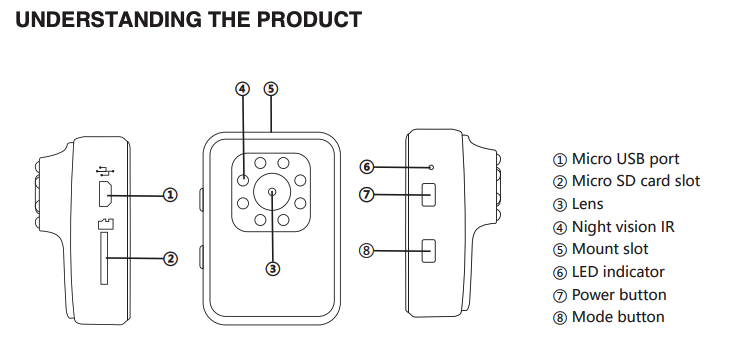
安装
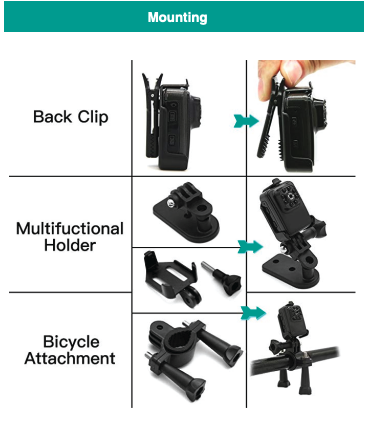
打开/关闭
a) 长按电源按钮,红灯和蓝光将不断亮起,WiFi默认为打开。
(长按模式按钮,蓝灯将关闭,WiFi将关闭)
b) 长按电源按钮,直到红灯和蓝灯关闭相机。
视频
确保WiFi已关闭。
a) 短按模式按钮。录制时红色LED灯会闪烁。
b) 再次按下模式按钮停止录制。红色 LED 指示灯将停止闪烁。
夜视红外光
a) 在录制视频时,长按模式按钮,红色LED将缓慢闪烁。
红外线灯会亮着。
b) 再次长按模式按钮,红色LED将闪烁以关闭红外线灯。
照片
确保WiFi已关闭。
a) 短按电源按钮。红色 LED 指示灯会闪烁一次。
充电
a) 将USB电缆连接到适配器的计算机以开始充电。
b) 充电时,红色 LED 指示灯会闪烁。
c) 当电池充满电时,红色LED将不断点亮。
WiFi的安装和使用
在使用WiFi功能之前,请从Google Play/Apple商店安装“SPORTS DV”应用程序
智能手机。
a) 在智能手机的WiFi设置中连接到“VMS60”。首次链接,请输入密码“12345678”,后续可以通过app设置修改。
b) 在应用程序中,您可以预览拍摄屏幕/远程视频/播放黑色/下载/删除。
文件存储和播放
a) Micro SD卡必须为10级或以上。
b) 使用 USB 连接线将视频导出到计算机中,动作相机将提示质量
存储。点击海量存储播放和存储图像。
c) 使用读卡器访问micro SD卡上的图像数据
注:在拆卸micro SD卡之前,请确保动作摄像头已正确关闭。
时间设置
开机后,动作相机将在Micro SD卡中设置TXT文件框
自动。将Micro SD卡连接到您的计算机。当您访问文件时,请设置
随心所欲地在Timerest.txt上增加时间,(年份/月/日/小时/分钟/秒):
20180501174726 Y),然后保存。当再次开机时,时间将显示在
视频。
如果您不需要显示时间,只需将字母“N”而不是“Y”设置为“Y”。
例如:
1: 20180501192526 Y(显示时间)
2: 20180501192526 N(无显示器)
高级玩法,就是利用它的RTSP串流来给CCTV用
Lost the password to connect to your IP camera? This is a list of the default login credentials (usernames, passwords and IP addresses) for logging into common IP web cameras.
| Camera Manufacturer | username | Password | Default IP |
|---|---|---|---|
| 3xLogic | admin | 12345 | 192.0.0.64 |
| ACTi | Admin | 123456 | 192.168.0.100 |
| ACTi | admin | 123456 | 192.168.0.100 |
| Arecont | admin | DHCP | |
| Amcrest | admin | admin | DHCP |
| American Dynamics | admin | admin | DHCP |
| American Dynamics | admin | 9999 | DHCP |
| Arecont Vision | none | DHCP | |
| AvertX | admin | 1234 | DHCP |
| Avigilon | admin | admin | DHCP |
| Avigilon | Administrator | DHCP | |
| Axis | root | pass | 192.168.0.90 |
| Axis | root | 192.168.0.90 | |
| Basler | admin | admin | DHCP |
| Bosch | none | DHCP | |
| Bosch | service | service | 192.168.0.1 |
| Bosch | Dinion | 192.168.0.1 | |
| Brickcom | admin | admin | 192.168.1.1 |
| Canon | root | camera | DHCP |
| Canon | root | Model # of camera | 192.168.100.1 |
| CBC Ganz | admin | admin | 192.168.100.x |
| Cisco | no default | 192.168.0.100 | |
| CNB | root | admin | 192.168.123.100 |
| Costar | root | root | DHCP |
| Dahua | admin | admin | 192.168.1.108 |
| Dahua | 888888 | 888888 | 192.168.1.108 |
| Dahua | 666666 | 666666 | 192.168.1.108 |
| Digital Watchdog | admin | admin | DHCP |
| DRS | admin | 1234 | DHCP |
| DVtel | Admin | 1234 | 192.168.0.250 |
| DynaColor | Admin | 1234 | DHCP |
| FLIR | admin | fliradmin | DHCP |
| FLIR (Dahua OEM) | admin | admin | DHCP |
| FLIR (Quasar/Ariel) | admin | admin | DHCP |
| Foscam | admin | DHCP | |
| GeoVision | admin | admin | 192.168.0.10 |
| Grandstream | admin | admin | 192.168.1.168 |
| GVI | Admin | 1234 | 192.168.0.250 |
| HIKVision | admin | 12345 | 192.0.0.64 |
| Honeywell | admin | 1234 | DHCP |
| Honeywell | administrator | 1234 | DHCP |
| IndigoVision (Ultra) | none | DHCP | |
| IndigoVision (BX/GX) | Admin | 1234 | DHCP |
| Intellio | admin | admin | DHCP |
| Interlogix | admin | 1234 | DHCP |
| IOImage | admin | admin | 192.168.123.10 |
| IQInvision | root | system | DHCP |
| IPX-DDK | root | admin | 192.168.1.168 |
| IPX-DDK | root | Admin | 192.168.1.168 |
| JVC | admin | jvc | DHCP |
| JVC | admin | Model # of Camera | DHCP |
| Longse | admin | 12345 | DHCP |
| Lorex | admin | admin | DHCP |
| LTS | admin | 12345 | DHCP |
| March Networks | admin | DHCP | |
| Merit Lilin Camera | admin | pass | DHCP |
| Merit Lilin Recorder | admin | 1111 | DHCP |
| Messoa | admin | Model # of Camera | 192.168.1.30 |
| Mobotix | admin | meinsm | DHCP |
| Northern | admin | 12345 | DHCP |
| Oncam | admin | admin | DHCP |
| Panasonic | admin | 12345 | 192.168.0.253 |
| Panasonic | admin1 | password | 192.168.0.253 |
| Pelco | admin | admin | DHCP |
| PiXORD | admin | admin | 192.168.0.200 |
| PiXORD | root | pass | 192.168.0.200 |
| Q-See | admin | admin | DHCP |
| Q-See | admin | 123456 | DHCP |
| QVIS | Admin | 1234 | 192.168.0.250 |
| Reolink | admin | DHCP | |
| Samsung Electronics | root | root | DHCP |
| Samsung Electronics | admin | 4321 | DHCP |
| Samsung Techwin (old) | admin | 1111111 | DHCP |
| Samsung (new) | admin | 4321 | DHCP |
| Samsung | root | 4321 | 192.168.1.200 |
| Samsung | root | admin | 192.168.1.200 |
| Samsung | admin | 4321 | 192.168.1.200 |
| Samsung | admin | 1111111 | 192.168.1.200 |
| Sanyo | admin | admin | 192.168.0.2 |
| Scallop | admin | password | DHCP |
| Sentry360 (mini) | admin | 1234 | DHCP |
| Sentry360 (pro) | none | DHCP | |
| Sentry 360 | Admin | 1234 | 192.168.0.250 |
| Sony | admin | admin | 192.168.0.100 |
| Speco | admin | 1234 | DHCP |
| Speco | root | root | 192.168.1.7 |
| Speco | admin | admin | 192.168.1.7 |
| Stardot | admin | admin | DHCP |
| Starvedia | admin | DHCP | |
| Sunell | admin | admin | DHCP |
| Swann | admin | 12345 | DHCP |
| Trendnet | admin | admin | DHCP |
| Toshiba | root | ikwd | DHCP |
| Toshiba | root | ikwb | 192.168.0.30 |
| VideoIQ | supervisor | supervisor | DHCP |
| Vivotek | root | DHCP | |
| Ubiquiti | ubnt | ubnt | 192.168.1.20 |
| Uniview | admin | 123456 | DHCP |
| Verint | admin | admin | DHCP |
| VideoIQ | supervisor | supervisor | DHCP |
| Vivotek | root | DHCP | |
| W-Box (Hikvision OEM, old) | admin | wbox123 | DHCP |
| W-Box (Sunell OEM, new) | admin | admin | DHCP |
| Wodsee | admin | DHCP |
Tip: Click a model to generate a URL for your camera
| Models | Type | Protocol | Path |
|---|---|---|---|
| Other | FFMPEG | rtsp:// | /live/av0 |
| Other | MJPEG | rtsp:// | cam[CHANNEL]/mjpeg |
| Other | MJPEG | http:// | videofeed |
| Other | VLC | http:// | cgi-bin/net_video.cgi?channel=[CHANNEL] |
| Other | VLC | rtsp:// | ch0_0.h264 |
| Other | VLC | rtsp:// | cam[CHANNEL]/h264 |
英文说明
Valore Tarsier – 1080P Mini WiFi Action Camera (VMS60).
• 8-built-in night vision IR to record in total darkness
• Connect Tarsier to your mobile application via WiFi to view real-time recording
Important: Please read the user manual thoroughly before using your action camera.
Specifications: Package Contents:
• Image sensor: GC1024
• Lens: 110˚
• Resolution: 1080P FHD 1920x1080P@30fps
1080P 1440×1080@30fps
720P 1280×720@30fps
• Photo resolution: 12M / 10M / 8M / 5M /
3M / 2M / 1.3M / VGA
• Input: 5V/1A
• Water-resistance: Up to 10m
• WiFi distance: Up to 10m
• Battery type: 450mAh Lithium battery
• Video format: AVI
• Photo format: JPG
• Storage: Min 8GB, Max 32GB Class 10
microSD™ card
• Dimensions (L x W x H): 43 x 31 x 22mm
• Weight: 30g (with waterproof case 83g)
• 1080P mini WiFi action camera
• Waterproof case
• Clip
• Multi-function holder
• Switch support
• Bicycle mount
• Multi-function transfer interface
• USB cable
UNDERSTANDING THE PRODUCT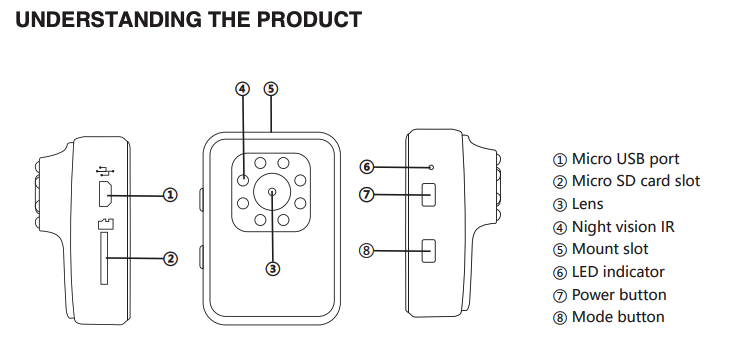
Mounting
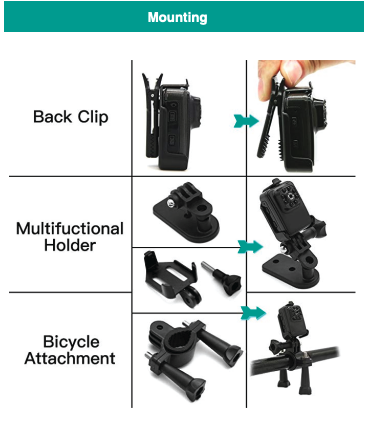
Switching On/Off
a) Long press Power button , the red and blue light will be constantly lit, the WiFi is default On.
(Long press Mode button the blue light will off and WiFi is switched off)
b) Long press Power button till the red and blue light to switch camera Off.
Video
Ensure WiFi is switched off.
a) Short press the Mode button. The red LED light will flash while recording.
b) Press the Mode button again to stop recording. The red LED light will stop flashing.
Night vision IR light
a) While video recording, long press the Mode button, red LED will flash slowly.
The IR light will be switch on.
b) Long press the Mode button again, red LED will flash to switch the IR light off.
Photo
Ensure WiFi is switched off.
a) Short press the Power button. The red LED light will flash once.
Charging
a) Connect the USB cable to the computer of an adaptor to start charging.
b) While charging, the red LED will be flashing.
c) When the battery is full charged, the red LED will be constantly lit.
Installation and use of WiFi
Before using the WiFi function, install “SPORTS DV” app from the Google Play / Apple store on your
smartphone.
a) In your smartphone’s WiFi settings connect to “VMS60”. Enter password “12345678” if required.
b) In the app, you can preview the shooting screen / remote video / playblack / download / delete.
File storage & playing
a) Micro SD card have to be Class 10 or above.
b) Use a USB cable to export the videos into a computer, the action camera will prompt Mass
Storage. Click on Mass Storage to play and store image.
c) Use a card reader to access the image data on the micro SD card
Note: Make sure the action camera is turned off properly before removing the micro SD card.
Time setting
When powered on, the action camera will set up a TXT file box in the Micro SD card
automatically. Connect the Micro SD card to your computer. When you access the file, set
up the time on the Timerest.txt as you like, (YEAR/MONTH/DAY/HOUR/MINUTE/SECOND:
20180501174726 Y), then save. When powered on again, the time will be displayed on
videos.
If you do not need to display time, simply set the letter “N” instead of the word “Y”.
For example:
1: 20180501192526 Y ( display time)
2: 20180501192526 N (no display)